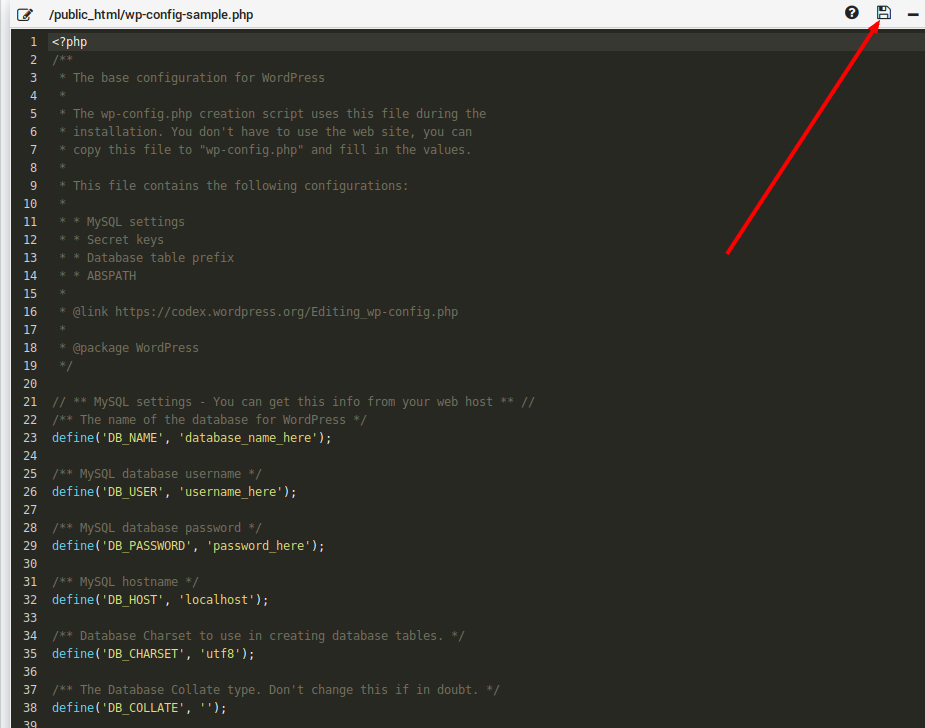There are several ways to manage your files in Virtualmin:
1- Use the username and password of your virtual-server to login to FTP on the default FTP port 21
2- Use the username and password of your virtual-server to login to SCP on the SSH port (default = 22)
3- Use Online File manager of Webmin
Method #3 is the most convenient way as you can create or extract archives as well
To use online file manager, First login to your Virtualmin panel using root username and password and select your Virtual server, then select Administrator Options -> Switch to Server's admin
Hint: This is equivalent to login to virtualmin using the username and password of the selected virtual server
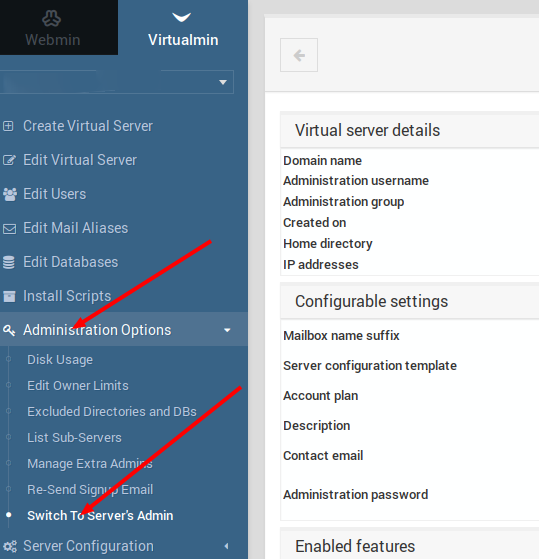
Then select File manager from Webmin Modules:
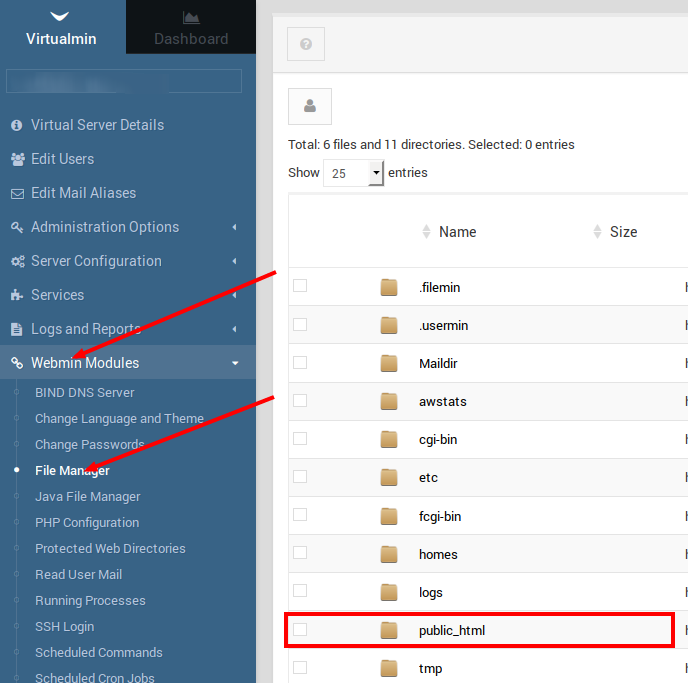
You should now see the File manager. You need to upload your files inside the public_html folder.
To upload files, Select File -> Upload to current directory.
To extract files, you first need to make sure that the Action column is not hidden, click on the settings icon on top right of the page:
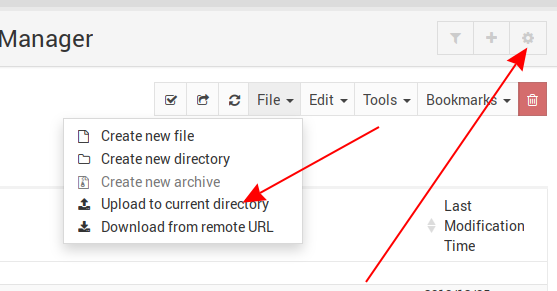
and confirm that Hide actions column is set to No and click on Save
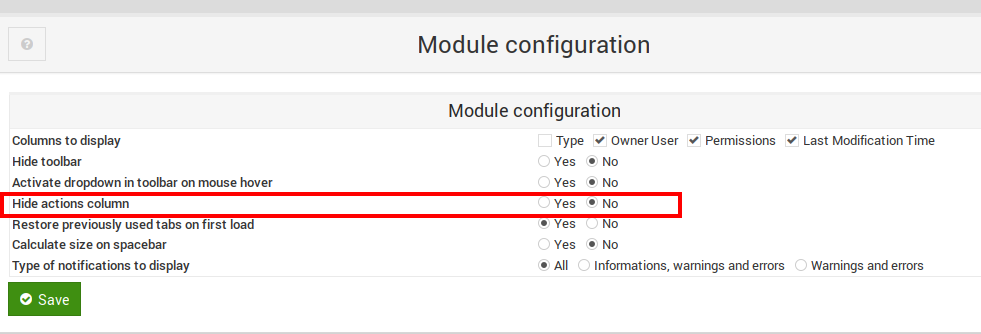
Now you can extract your uploaded archives by clicking on the Extract Archive icon in front of the archive:
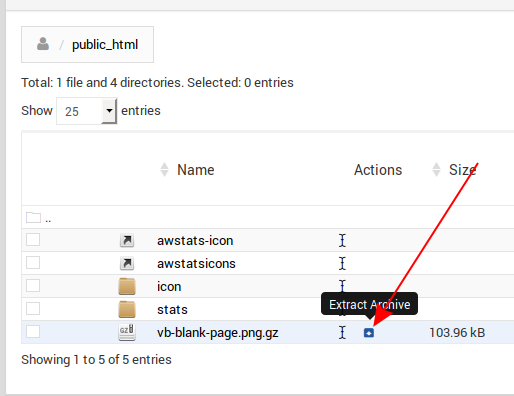
To edit a file, you need to right click on it and select Edit:
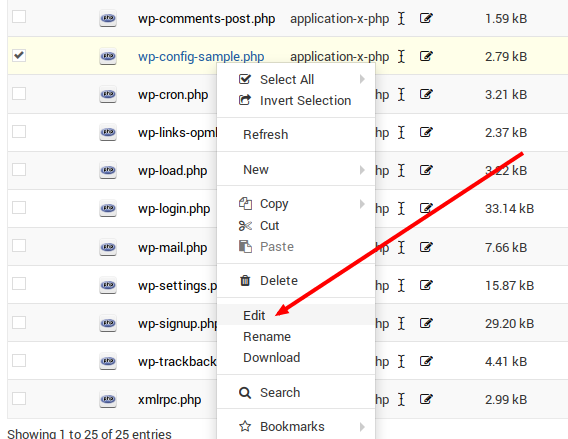
and there's a Save button on top right of the edit screen to save the file.